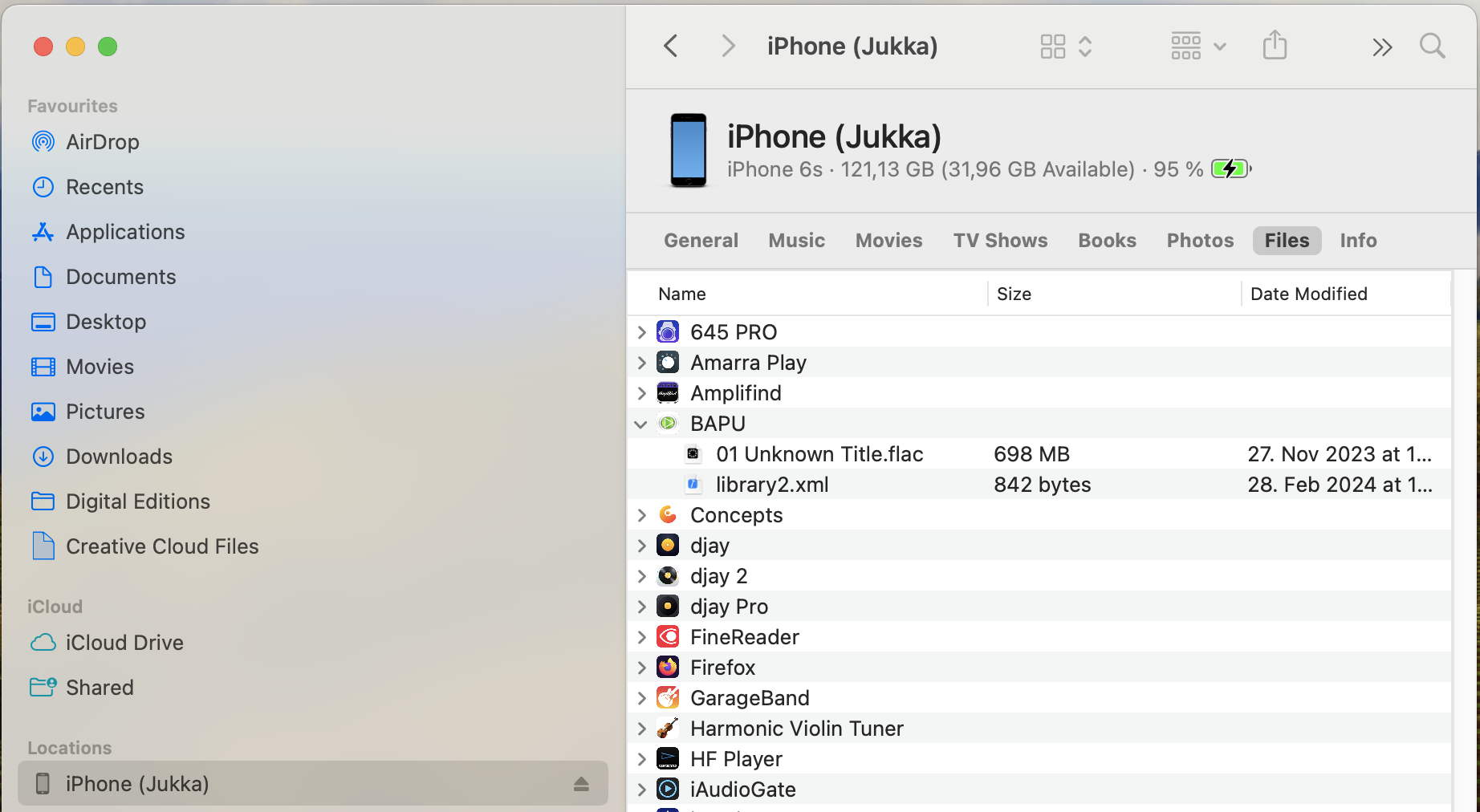Importing music into your iphone
Before transferring music to your iphone, you need to have the BAPU music player installed on your phone. The Apple iTunes program must also be installed on your computer.
Follow next steps to download music to your phone.
- Download and install the Apple iTunes software on your computer from the following link: https://www.apple.com/fi/itunes/
- Connect your phone to your computer and open iTunes if it doesn’t open automatically.
- From the top menu, select the phone icon.

- Then click ”File Sharing” under ”Settings”.

- Select ”BAPU”.
- Scroll down and ’click’ button ”Add…” You can then select a folder with your music or you
can select one or more music tracks. - ’Click’ then an ’Add’ button.
- Once songs have been downloaded, select ”Import” from the top menu of the BAPU
Music Playback program to read the song information. After that, the downloaded songs will show on your iphone.
Removing songs from your phone
- Follow steps 2 to 5 of the previous section (”Importing Music into Your Phone”) to choose “BAPU”
- Scroll down and select the folders and songs you want to delete. ’Press’ then the Backspace or the Delete key on the keyboard, and ’click’ “Delete” button.
- Select ”Import Songs” from the top menu of the BAPU Music Playback program to update music tracks information.
Saving songs from your phone to your computer
- Follow steps 2 to 5 of the previous section (”Importing Music into Your Phone”) to choose “BAPU”
- Scroll down and select folders and songs you want to save to your computer
- Click ’Save to…’ and select a folder on your computer where you want to store your
music folders and songs. - ’Click’ then ”Save to” button.
macOS Sonoma – Importing music into your iphone
Before transferring music to your iphone, you need to have the BAPU music player installed on your phone.
Follow next steps to download music to your phone.
- In Finder, click iPhone/iPad on the left
- Choose Files tab in the top of the window
- Expand BAPU App by clicking the triangle
- Drag the file from Finder folder into BAPU App folder
macOS Sonoma – Removing songs from your phone
- Follow steps 1 to 3 of the previous section (”macOS Sonoma – Importing Music into Your Phone”) to choose “BAPU”
- Choose the file name, right click mouse and choose Delete
macOS Sonoma – Saving songs from your phone to your computer
- Follow steps 1 to 3 of the previous section (”macOS Sonoma – Importing Music into Your Phone”) to choose “BAPU”
- Drag the file into Finder folder